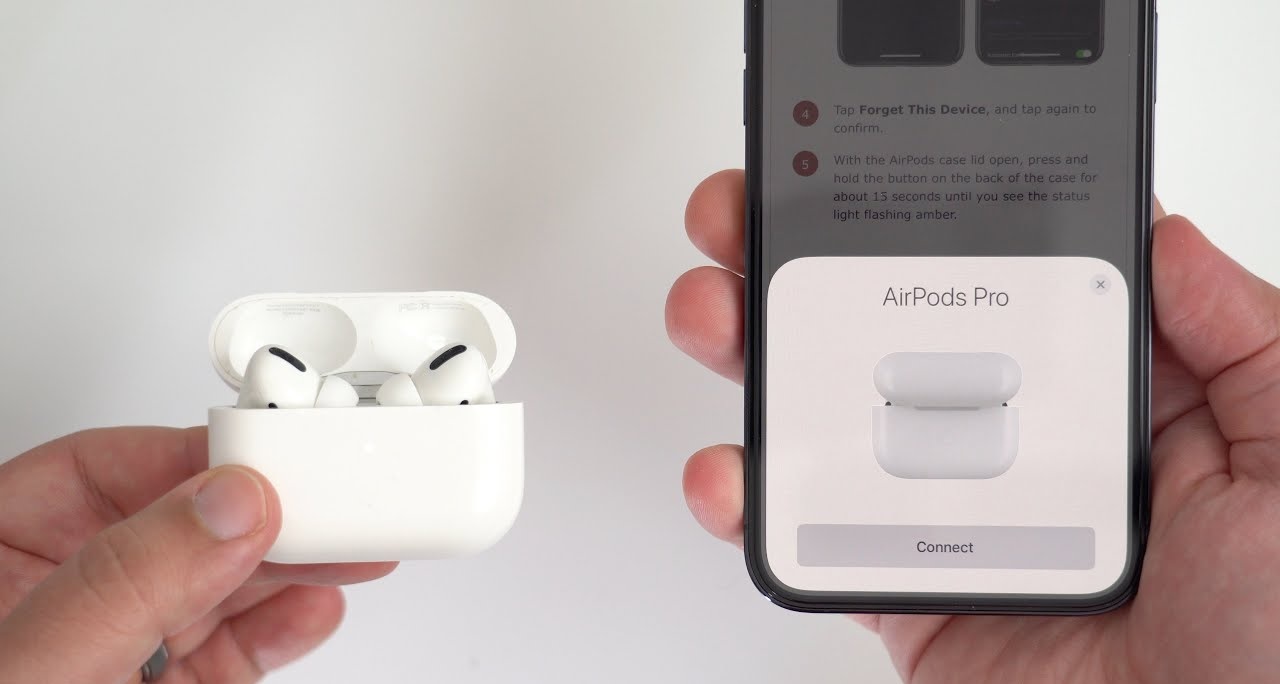How to Reset AirPods
AirPods, Apple’s revolutionary wireless earbuds, have become an integral part of our daily lives. Their seamless integration with Apple devices, superior sound quality, and intuitive design make them a popular choice among consumers. However, like any electronic device, AirPods can sometimes encounter issues that require a reset. Whether you’re experiencing connectivity problems, audio glitches, or simply preparing your AirPods for a new user, knowing how to reset them can be incredibly useful. This guide will walk you through the steps to reset different models of AirPods, address common troubleshooting questions, and provide tips to keep your AirPods functioning smoothly.
Table of Contents
Understanding When and Why to Reset AirPods
H2: Common Issues Requiring a Reset
AirPods, while highly reliable, can occasionally experience issues. Here are some common problems that might necessitate a reset:
- Connectivity Issues: If your AirPods are having trouble connecting to your device or frequently disconnecting, a reset can often resolve the problem.
- Audio Problems: Issues such as uneven sound between the earbuds, distorted audio, or no sound at all can sometimes be fixed by resetting the AirPods.
- Charging Issues: If your AirPods or the charging case are not charging correctly, resetting can help.
- Firmware Updates: Occasionally, firmware updates may not apply correctly, leading to various issues. A reset can help ensure the update is properly applied.
- Preparing for a New User: If you are giving your AirPods to someone else, resetting them ensures that all your personal settings are cleared.
H2: Benefits of Resetting AirPods
Resetting your AirPods can:
- Resolve Technical Glitches: Most minor technical issues can be fixed with a simple reset.
- Improve Performance: Clearing the AirPods’ memory can enhance their performance and battery life.
- Ensure Smooth Connectivity: A reset often improves the connection between your AirPods and your devices.
- Maintain Privacy: Resetting removes all personal data and settings, ensuring your privacy if you’re selling or giving away your AirPods.
How to Reset Different Models of AirPods
Apple has released several models of AirPods, each with slightly different features and reset procedures. This section will cover how to reset AirPods (1st and 2nd generation), AirPods Pro, and AirPods Max.
H2: How to Reset AirPods (1st and 2nd Generation)
Resetting the first and second generation of AirPods is straightforward. Here’s how to do it:
- Place Both AirPods in the Charging Case: Ensure both AirPods are in the charging case and close the lid.
- Wait for 30 Seconds: Keep the lid closed and wait for at least 30 seconds to ensure the AirPods are properly seated and connected.
- Open the Lid: Open the lid of the charging case.
- Press and Hold the Setup Button: On the back of the case, there is a small button called the setup button. Press and hold this button for about 15 seconds. You will see the status light on the front of the case flash amber, then white.
- Reconnect Your AirPods: With the AirPods reset, you will need to reconnect them to your device. On your iOS device, go to Settings > Bluetooth, find your AirPods in the list of devices, and tap to connect.
H2: How to Reset AirPods Pro
Resetting AirPods Pro follows a similar process with a few slight differences:
- Place Both AirPods Pro in the Charging Case: Ensure both earbuds are in the case and close the lid.
- Wait for 30 Seconds: Wait for at least 30 seconds before proceeding.
- Open the Lid: Open the lid of the charging case.
- Press and Hold the Setup Button: On the back of the case, press and hold the setup button for about 15 seconds until the status light flashes amber and then white.
- Reconnect Your AirPods Pro: Go to the Bluetooth settings on your device, find your AirPods Pro, and reconnect them.
H2: How to Reset AirPods Max
AirPods Max, Apple’s over-ear headphones, have a different design and reset procedure:
- Ensure AirPods Max Are Charged: Make sure your AirPods Max have some charge. If not, connect them to a power source using the Lightning cable.
- Press and Hold the Noise Control Button and Digital Crown: On the right earcup, press and hold the noise control button and the Digital Crown simultaneously for about 15 seconds. You will see the LED light at the bottom of the earcup flash amber, then white.
- Reconnect Your AirPods Max: Once reset, go to your device’s Bluetooth settings, find your AirPods Max, and reconnect them.
Troubleshooting Common AirPods Issues
Even after resetting, you might encounter some issues with your AirPods. This section will address common problems and provide troubleshooting tips.
H2: AirPods Not Connecting to Device
If your AirPods are not connecting to your device, try the following steps:
- Check Bluetooth: Ensure Bluetooth is turned on for your device.
- Restart Your Device: Sometimes, restarting your device can resolve connectivity issues.
- Reset Network Settings: On your iOS device, go to Settings > General > Reset > Reset Network Settings. This will reset all network-related settings, including Wi-Fi passwords and Bluetooth connections.
- Try Connecting to Another Device: Check if your AirPods connect to another device. If they do, the issue might be with the original device.
H2: One AirPod Not Working
If one AirPod isn’t working, try these steps:
- Check for Debris: Inspect the AirPod and the charging case for any dirt or debris that might be blocking the connection.
- Reset Your AirPods: Follow the reset steps outlined earlier.
- Check Stereo Balance: On your iOS device, go to Settings > Accessibility > Audio/Visual and ensure the balance slider is centered.
- Update Firmware: Make sure your AirPods are running the latest firmware. Connect them to your device and ensure they are charging to receive updates.
H2: Poor Sound Quality
If the sound quality of your AirPods is poor, consider these tips:
- Clean Your AirPods: Dirt and earwax can accumulate on the earbuds, affecting sound quality. Use a soft, dry, lint-free cloth to clean them.
- Check for Interference: Ensure there are no obstructions or electronic devices causing interference between your AirPods and your device.
- Reset Your AirPods: Sometimes, a reset can improve sound quality.
H2: AirPods Not Charging
If your AirPods or their case aren’t charging, try these solutions:
- Check the Charging Cable: Ensure the Lightning cable and power adapter are functioning correctly.
- Clean the Charging Contacts: Dirt and debris can accumulate on the charging contacts, preventing proper charging. Clean the contacts with a soft, dry cloth.
- Reset Your AirPods: Resetting can sometimes resolve charging issues.
- Contact Apple Support: If none of the above steps work, contact Apple Support for further assistance.
Tips for Maintaining Your AirPods
To keep your AirPods in top condition and minimize the need for resets and troubleshooting, follow these maintenance tips:
H2: Regular Cleaning
Regularly clean your AirPods and charging case to prevent dirt and debris from causing issues. Use a soft, dry cloth and avoid using liquids or abrasive materials.
H2: Proper Storage
Store your AirPods in their charging case when not in use. This protects them from damage and ensures they are always charged and ready to use.
H2: Avoiding Extreme Temperatures
Avoid exposing your AirPods to extreme temperatures, as this can damage the battery and other components. Keep them away from direct sunlight and don’t leave them in hot or cold environments for extended periods.
H2: Keeping Firmware Updated
Ensure your AirPods are running the latest firmware. Firmware updates often include bug fixes and performance improvements. Connect your AirPods to your device and ensure they are charging to receive updates automatically.
Conclusion: How to Reset AirPods
Resetting your AirPods can resolve a wide range of issues, from connectivity problems to audio glitches. By following the steps outlined in this guide, you can reset your AirPods quickly and easily. Additionally, maintaining your AirPods through regular cleaning, proper storage, and keeping the firmware updated can help prevent many common problems. If you continue to experience issues after resetting, don’t hesitate to contact Apple Support for further assistance. With proper care and maintenance, your AirPods can provide you with years of reliable, high-quality audio.
Read our blogs at Magazine Number.